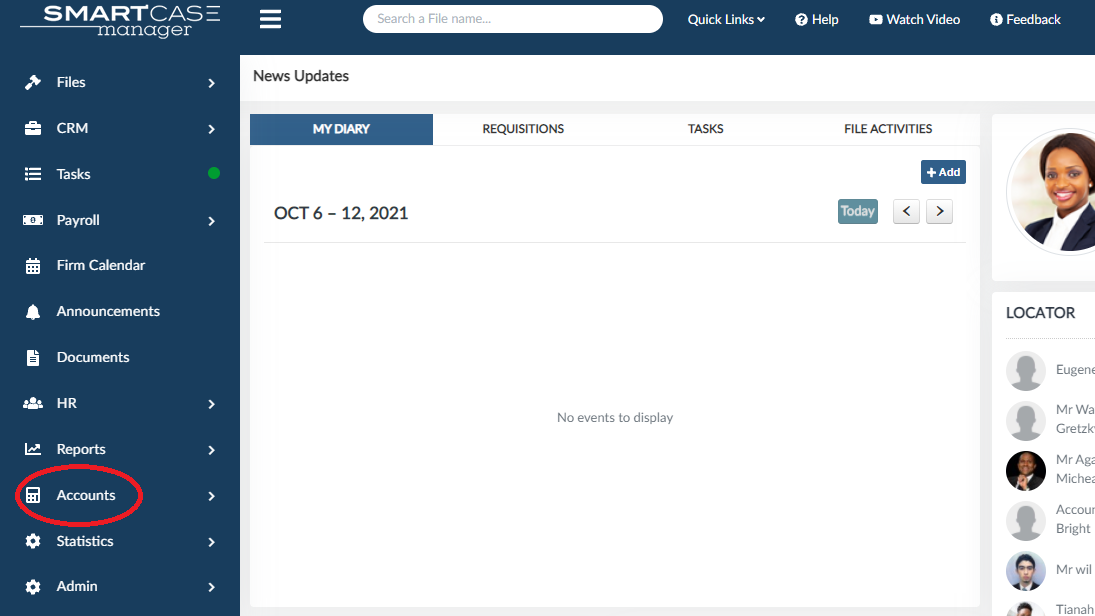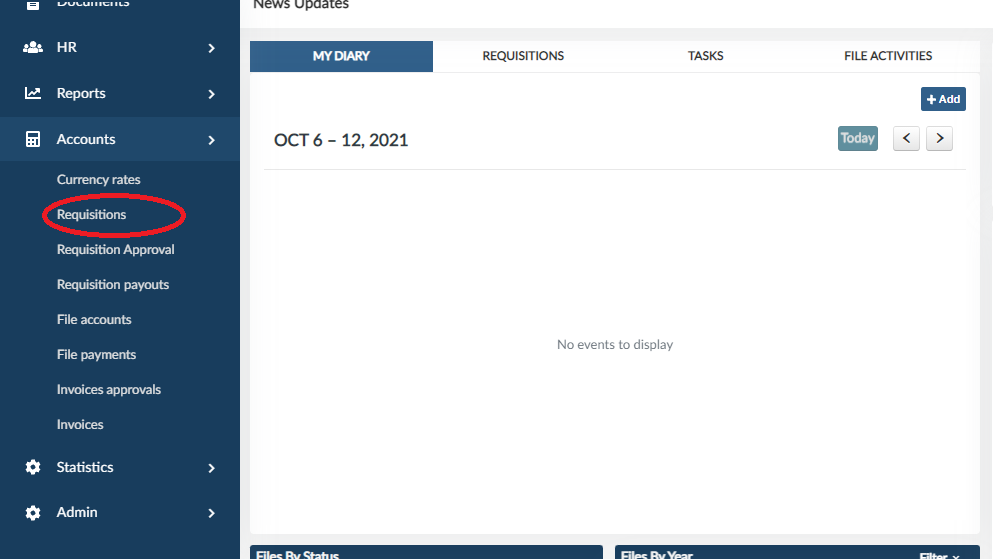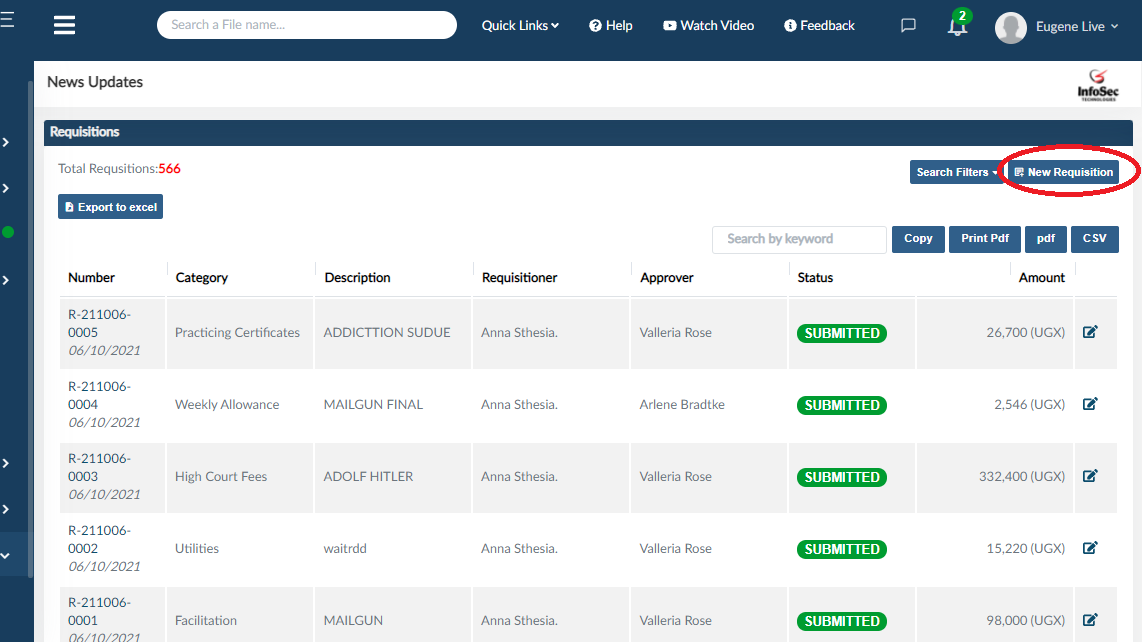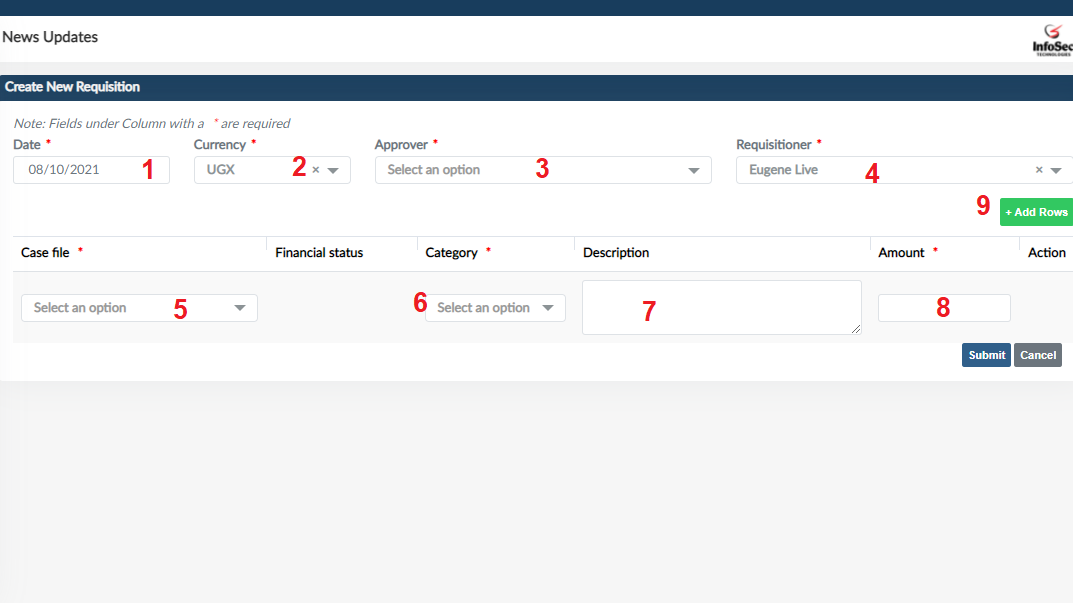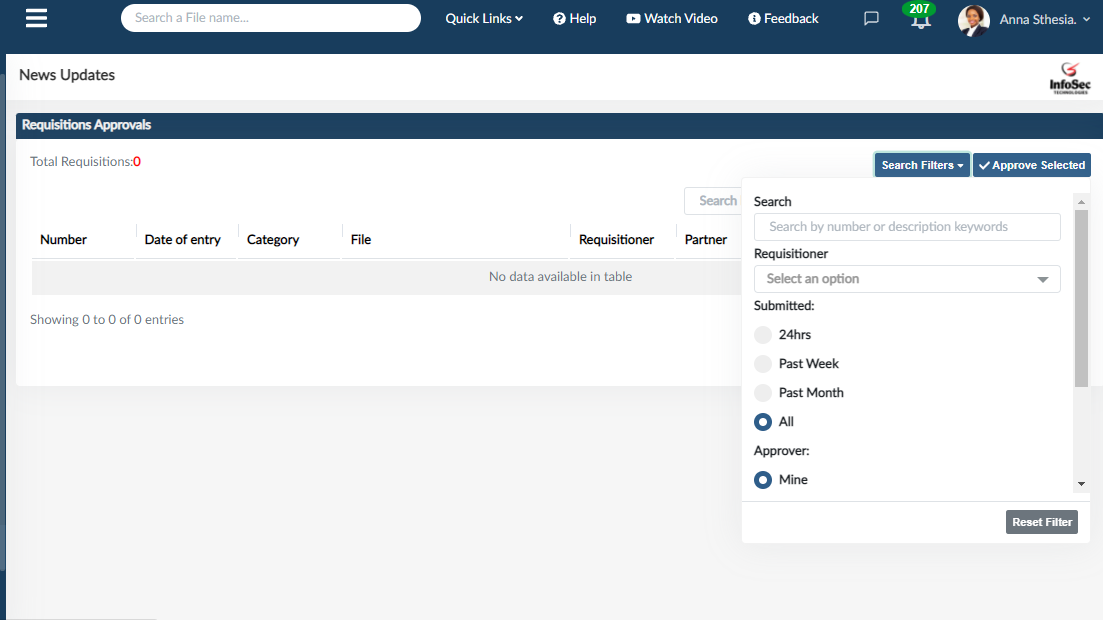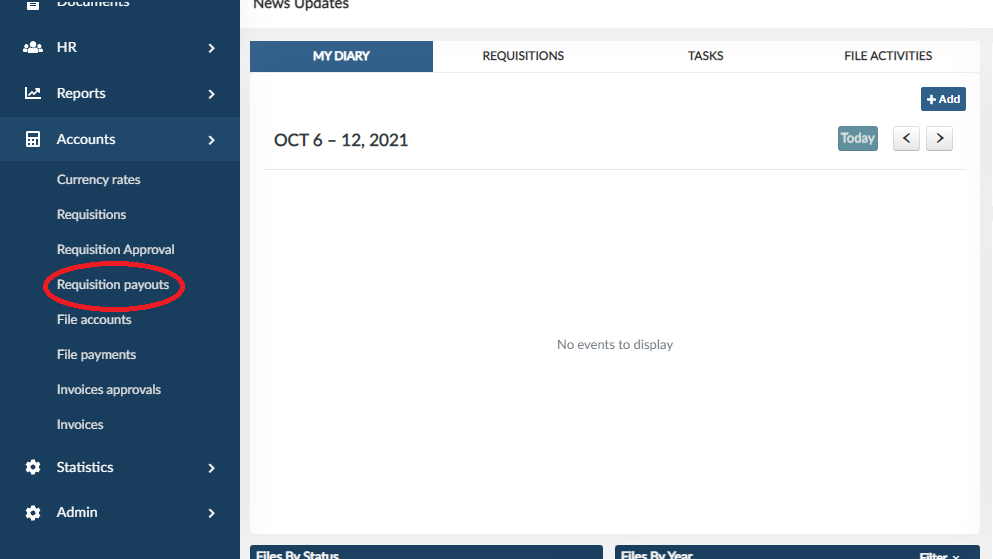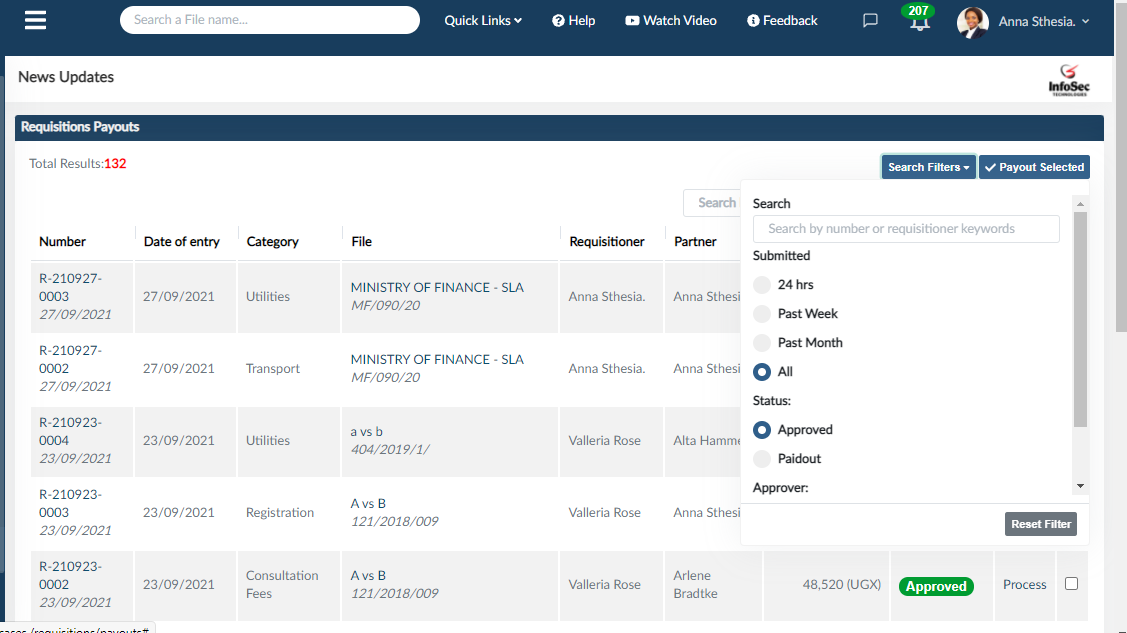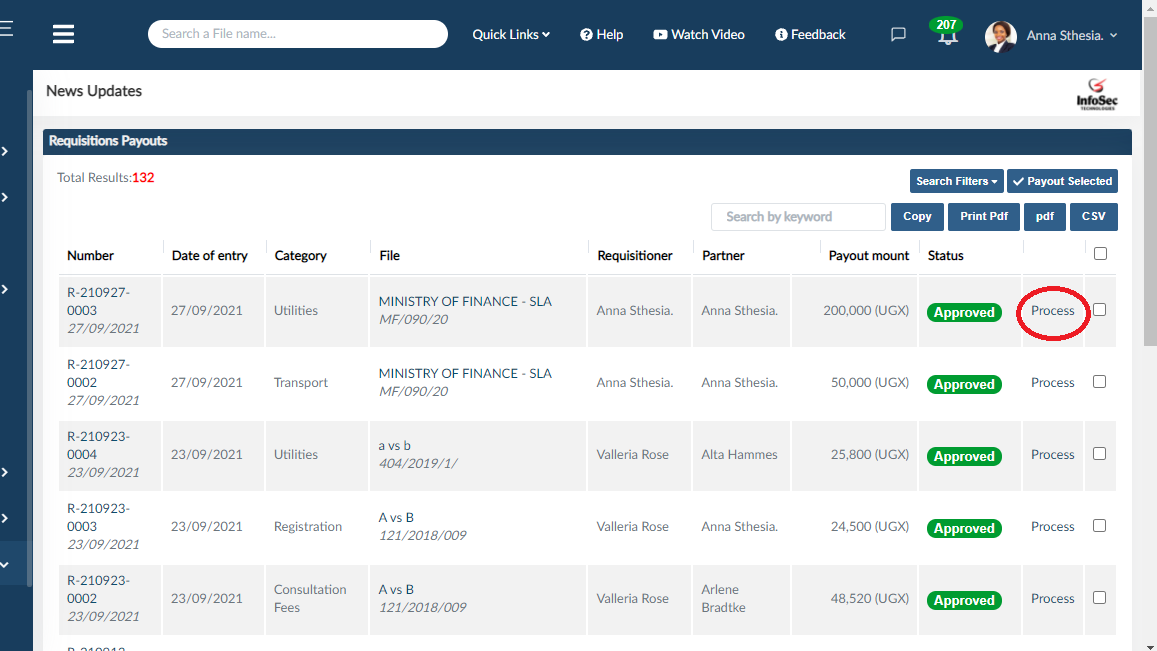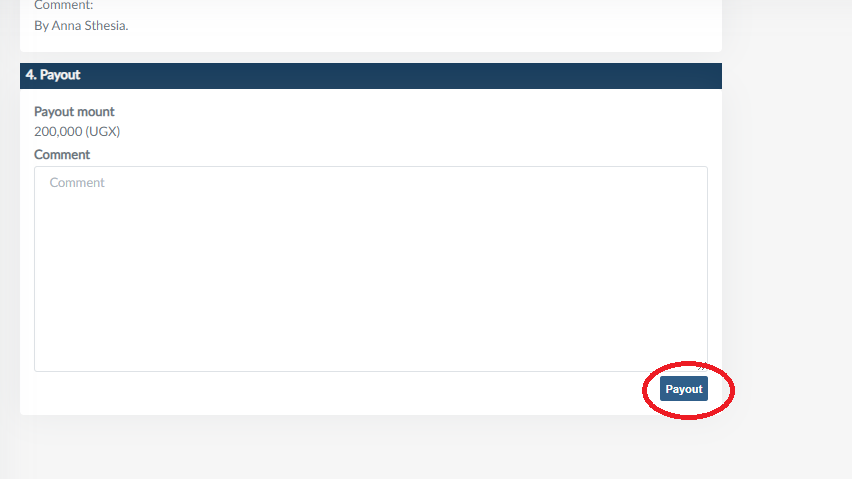HOW TO ADD A NEW REQUISITION
- Go to the home page, Click accounts at the side bar
then click requisitions.
Within the requisitions page, click the "new requisition"
In the new requisition new requisition form,
-
Set the date
-
Select currency
-
Select the approver of the requisition.
-
By default the system captures the person logged in on done by, but in case you were logging in entry on behalf of a colleague you can choose their name from the firm employees drop down list.
-
Select the file the requisition is in reference to which will automatically populate the financial status of the file.
-
Select the category
-
fill in the description
-
and amount.
-
In case of multiple requisitions, highlight the action box, repeat the process and click submit.
NOTE: You can also add a new requisition through the home page!
- Navigate to the home page, click the plus icon, on the requisition tab.
- In the pop up fill in all the required fields and submit.
NB - the mandatory fields are marked with asterisks (star*).
HOW TO APPROVE A REQUISITION
- Navigate to the home page click on accounts at the side bar then click Requisition Approval.
Within this page there, click on the "search filters" button to get the requisitions you require;
-
Submitted – check any of the given options (24 hours, Past week, Past month, All) to view requisitions that fall within that period.
-
Approver - Check if you want to view all requisitions or only yours (Mine, All).
-
Status – check if you only want to view Submitted, Approved or All requisitions.
Click process on the right of the requisition you require.
NB: The payout amount field is left active to enable editing in case a partner wants to edit the payout amount.
NOTE: You can also approve a requisition through the home page!
- Go to the home page, click on the requisition tab and go to the requisition you require.
-
Click process, then you can approve, reject or return.
-
If you have any comments, fill them in the comments box, then approve, reject or return.
HOW TO PAY OUT A REQUISITION
- Navigate to the home page, click accounts at the side bar,
and then click on requisition payouts.
Within the requisition payouts page, there are search filters to help you get the information you require.
-
Search – this is a general search filter.
-
Submitted – check any of these (24 hours, Past week, Past month, All) if you want to see requisitions that fall within that period.
-
Status – check any of these (Approved, Paid out) if you only want see either approved or paid out requisitions.
-
Click process on a requisition you wish to payout,
read through the details, take note of the payout amount, leave a comment if you must.
scroll down and click payout.
View a video on Requisitions clich here.