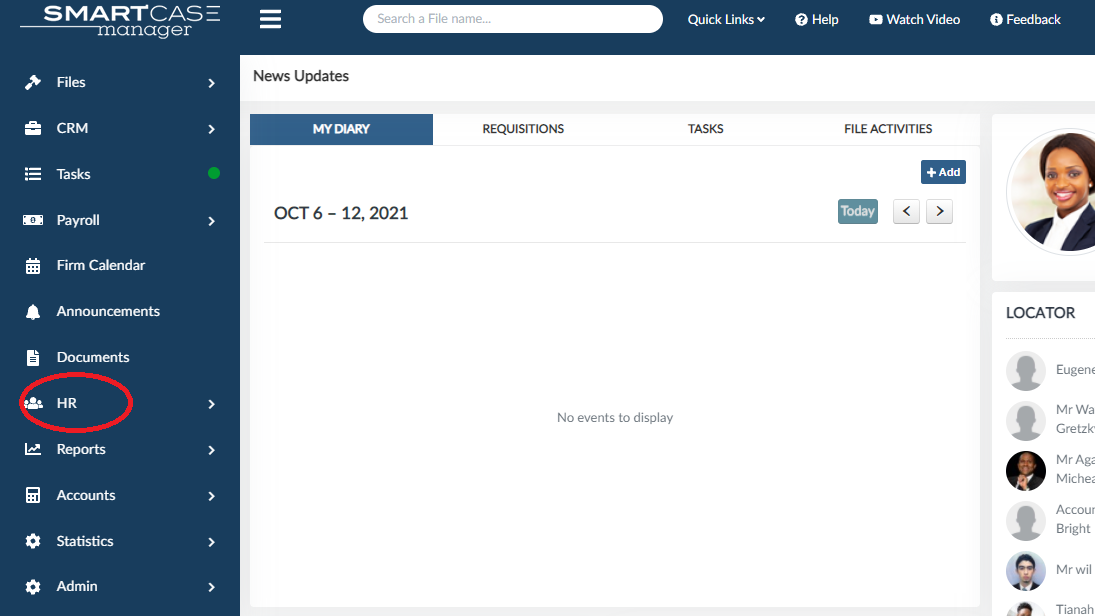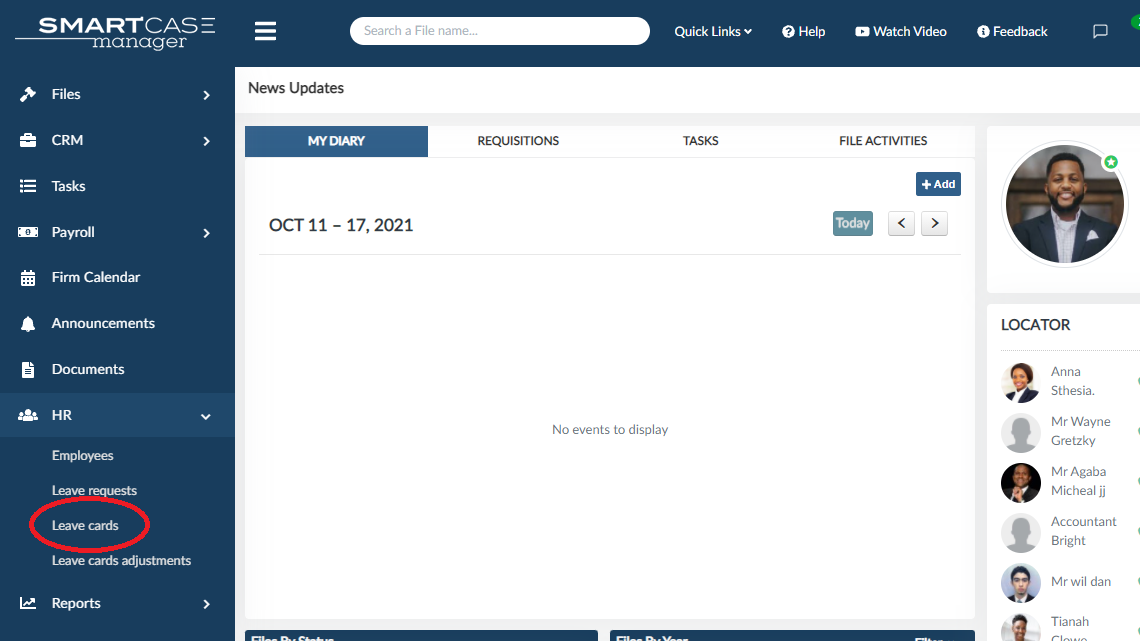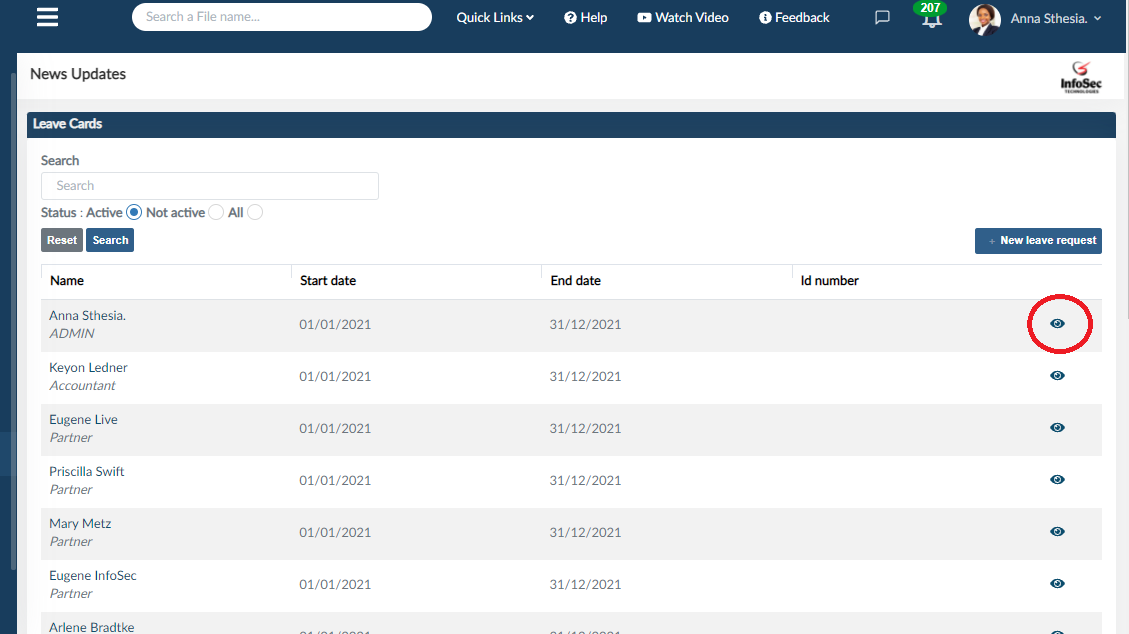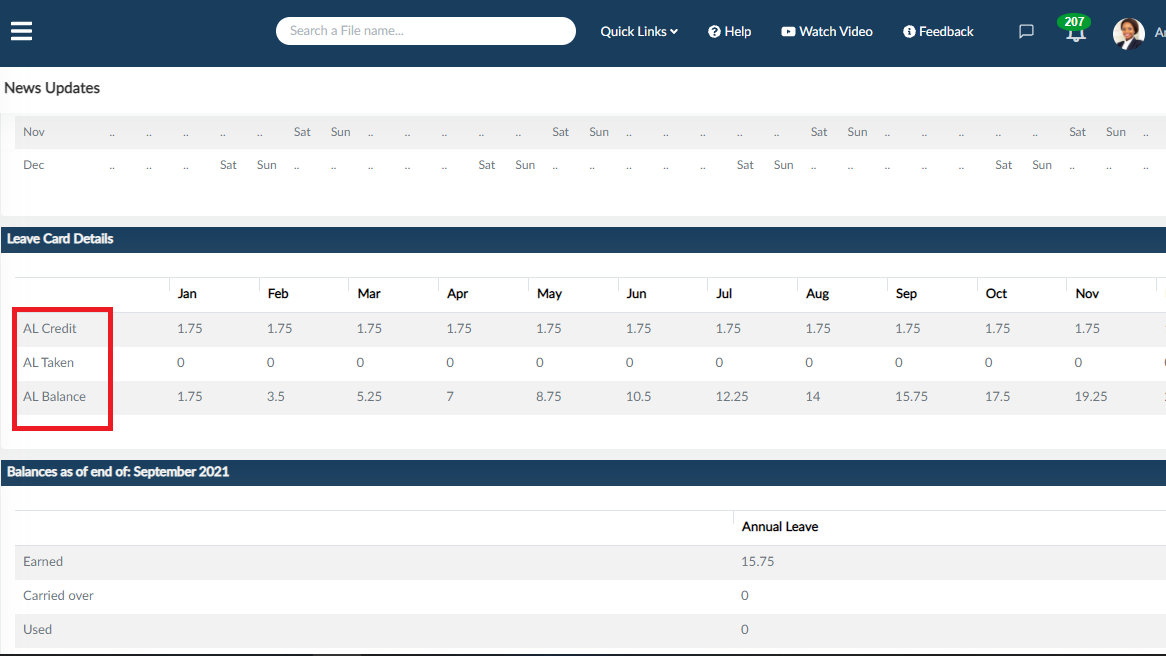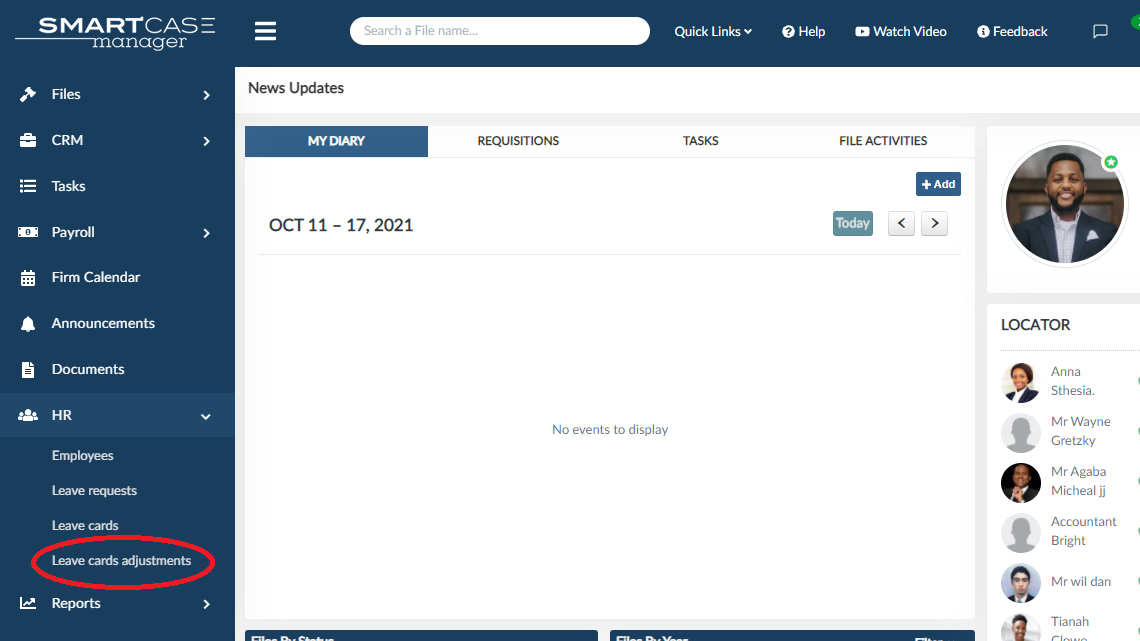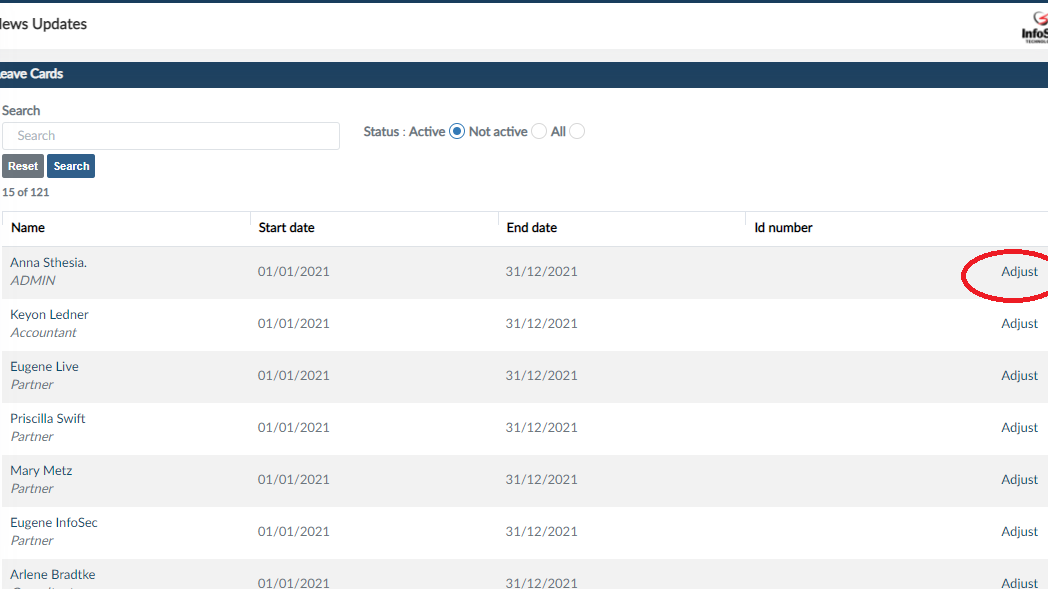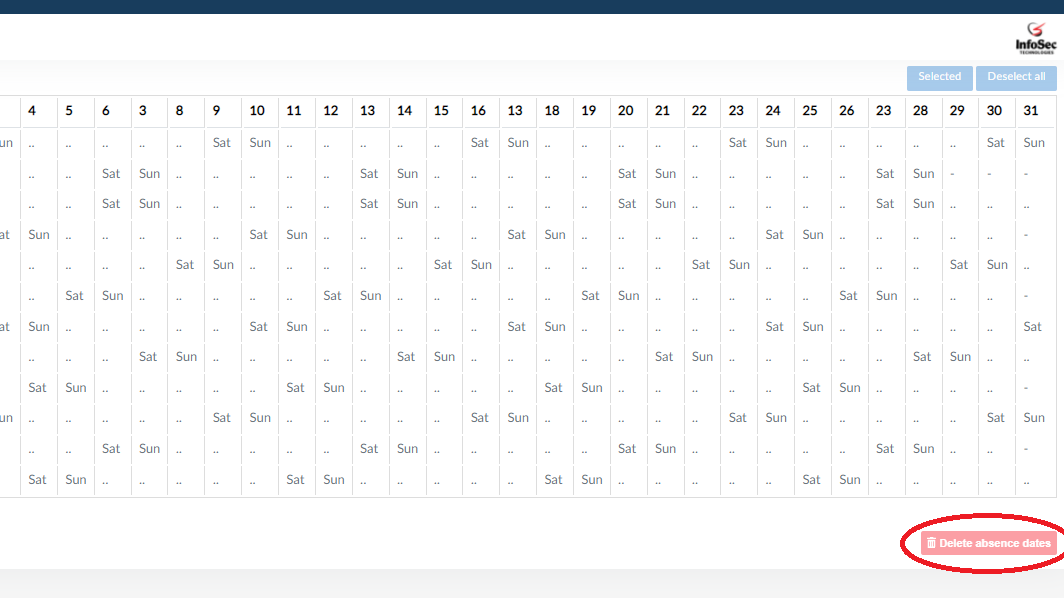HOW TO VIEW LEAVE CARDS
- Go to the home page at the side bar, click on “HR”
then click leave cards.
Within this page there are all leave cards in the system. Go to the one you require and Click the view button in blue on the right.
- On the leave card details page, Leave card shows the calendar with all weekends, holidays and leave days throughout the whole year.
- Leave card details shows;
AL Credit – these are earned but unused leave days.
AL Taken – these are earned but used leave days.
AL Balance – these are leave days one is remaining with to use up their annual leave. - Balances as of end of shows annual leave balances as of end of the month prior to the one the user is in.
HOW TO ADJUST LEAVE CARDS ON SMARTCASE
- Go on the home page at the side bar click “HR”
then click leave card adjustments.
Within the leave cards page shows a list of all leave cards, search filters to ease your search.
- To adjust, go on the leave card you need to adjust and click the adjust button on the right.
It will take you to the leave card with details of the owner and their calendar showing all weekends, holidays and leave.
- select the leave days you need to delete and click the “delete absence dates” button right below the calendar.
After deleting it will take you back to the calendar with all the present days and the leave days.
View a video on LeaveCards clich here.