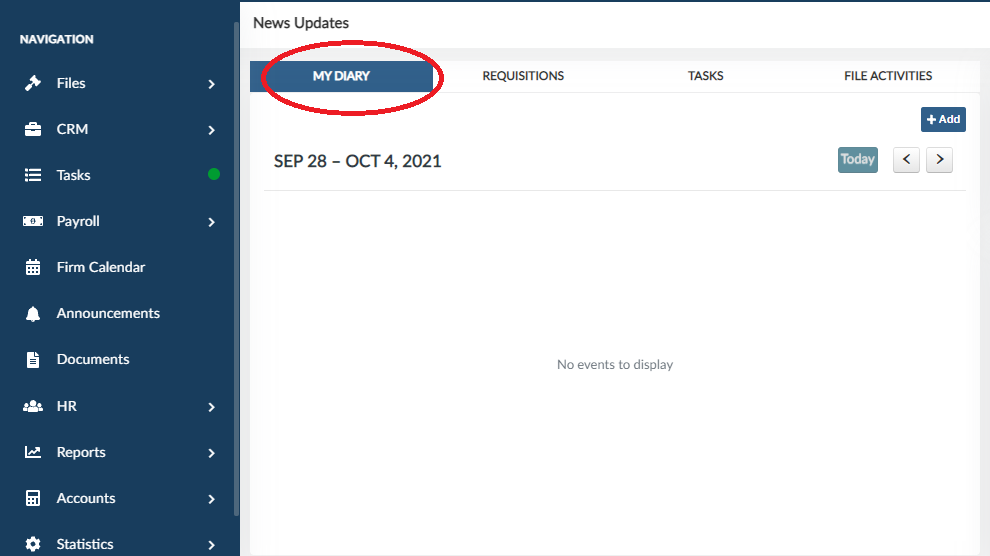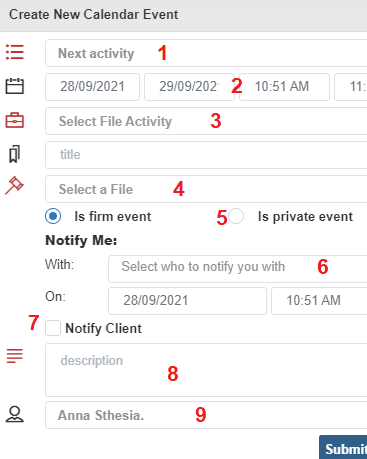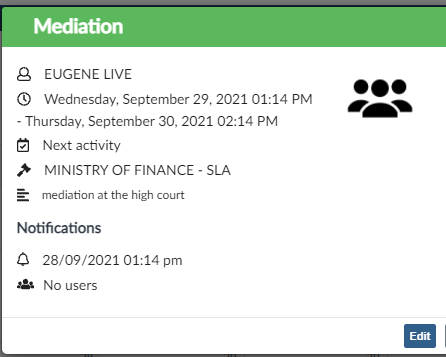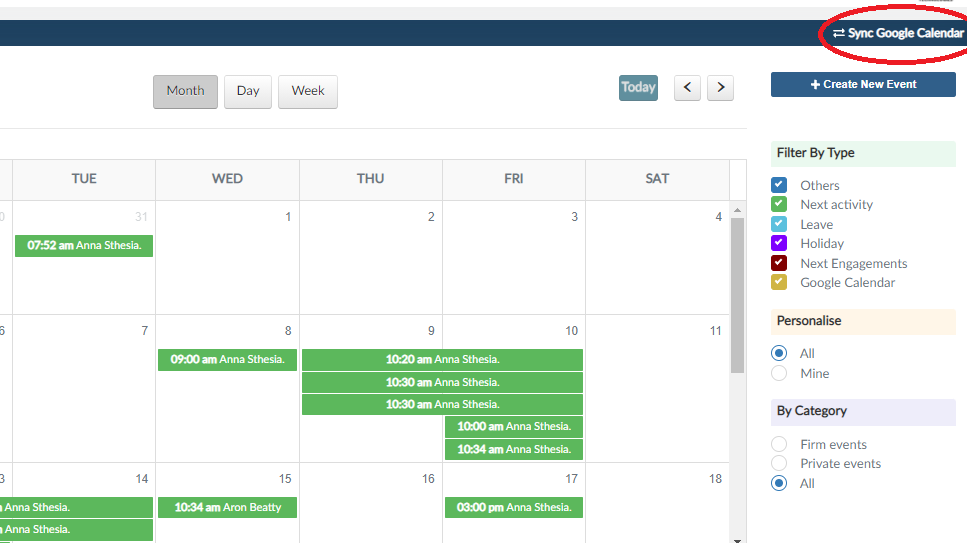FIRM CALENDAR
Calendaring in SmartCase can be used to track any events related to your practice, and events can be linked to specific files for easy tracking.
In this chapter, you will learn how to navigate around your SmartCase calendar and how to add events.
Adding Calendar Events
Home page
Go to the home page, click on My Dairy
Click on the add button.
Main Calendar When viewing the main "Calendar" tab, click on the “create new event” button.
In the “create new calendar event” form,
Time entries
Set the time and the date the event is going to happen.File Activity
The drop down comes pre-populated with a list of activities. To add a new activity, contact the system admin.File
Select the file the activity is attached to on the drop down list of files. To add a new file, check the article on how to create a file.Event Status
Select if the event is a private event or firm event. If it’s a firm event, everyone will be able to see it.Notify Me
Select who you want to be notified with on the dropdown list of firm employees and the time when you should get an email reminder about the event.Notify Client
Check the box if you want the client to be notified about the event.Event description
Enter the details of the event.Done by
By default the system captures the person logged on on done by, but in case you were logging in entry on behalf of a colleague you can choose their name from the firm employees drop down list.
Calendar home page view
By default, the calendar will display your events in Week view.
Event view
Click on an event to view the full event details or to edit the event.
Additional Calendar options
You can integrate your SmartCase Calendar to your Google calendar by clicking on the “sync Google Calendar” button.
View a video on calendar clich here.