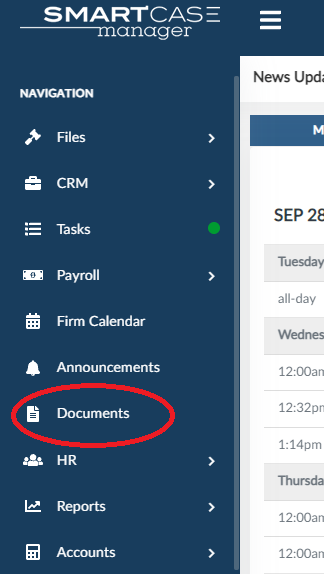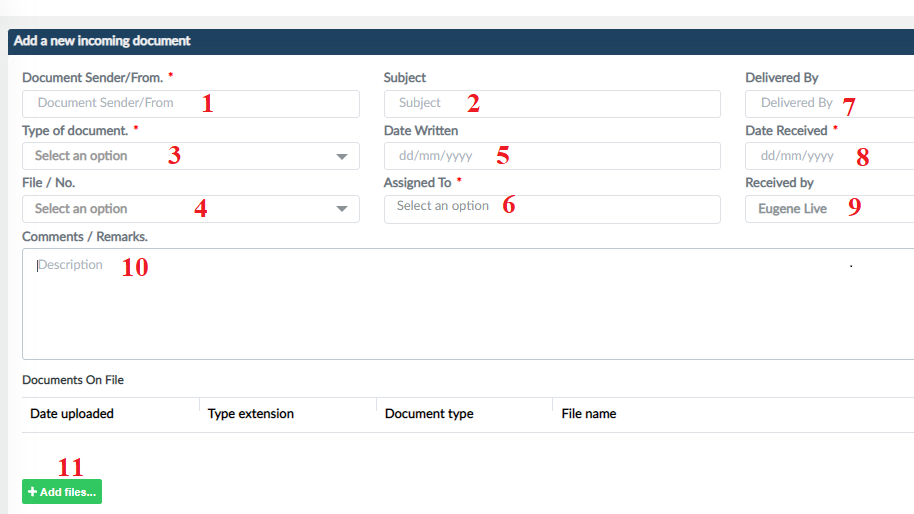DOCUMENT MANAGEMENT
You can add, view and manage documents through the documents tab at the side bar. To add a new document click on “documents”
On the “add a new incoming document” form
-
Document Sender/Form: Fill in the name of where the document is coming from.
-
Subject: in this field, type in the subject of the document.
-
Type of document: The drop down list comes pre-populated with document types. To add a new document type, contact the admin.
-
File/No.: Type in the file number, or select the file name the document is attached to.
-
Date Written: set the date the document was written.
-
Assigned To: Select the name of the person its assigned to in the firm employees list.
-
Delivered By: fill in the name of the person who delivered this document.
-
Date Received: Set the date when the document was received.
-
Received by: By default the system captures the person logged on. But in case you receiving the document on behalf of a colleague, select their name on the firm employees list.
-
Description: In case of any comments or remarks, fill them in the description box.
-
Add files: To attach softcopy files on the document, click on the “add files” button in green, browse to your computer, open your file and it will upload automatically.
View a video on Documents clich here.